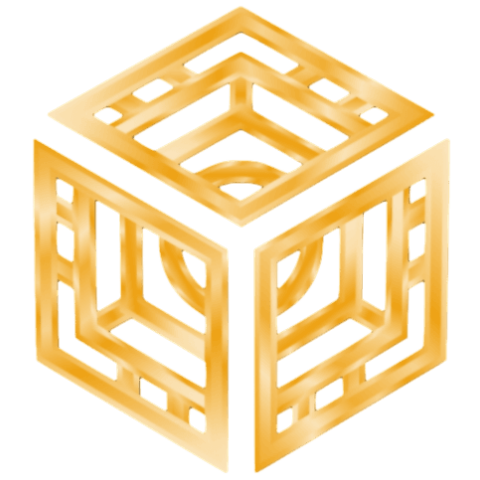Optimizing landing pages for mobile devices involves a multifaceted approach that goes beyond basic design tweaks. In this comprehensive guide, we delve into specific, actionable techniques that can significantly enhance mobile conversion rates. From refining call-to-action (CTA) elements to leveraging data-driven personalization, each section offers practical steps grounded in expert knowledge. This deep dive is anchored in the broader context of “How to Optimize Landing Pages for Mobile Conversion Success”, while also connecting to foundational principles outlined in “Ultimate Guide to Landing Page Optimization”.
Table of Contents
- Understanding Mobile-Specific Call-to-Action (CTA) Optimization
- Fine-Tuning Form Design for Mobile Conversions
- Enhancing Page Load Speed and Performance on Mobile Devices
- Ensuring Seamless Mobile Navigation and User Flow
- Leveraging Data-Driven Personalization on Mobile Landing Pages
- Practical Implementation: Step-by-Step Optimization Workflow
- Common Pitfalls and How to Avoid Them
- Reinforcing Value and Connecting to Broader Conversion Strategies
1. Understanding Mobile-Specific Call-to-Action (CTA) Optimization
a) Designing CTAs for Maximum Visibility on Small Screens
Effective CTAs on mobile must be unmistakably visible without requiring users to scroll. Use large, high-contrast buttons with ample padding—minimum 48px tall and wide—to accommodate thumb taps. For example, a CTA button with a font-size:1.2em; padding:14px 20px; background-color:#ff6f61; color:#fff; border:none; border-radius:8px; cursor:pointer; ensures touch-friendly interaction. Position critical CTAs above the fold and employ visual hierarchy through size and color to draw immediate attention.
b) Crafting Action-Oriented Copy That Drives Clicks
Use concise, compelling language that clearly communicates value and urgency. Instead of generic “Submit,” opt for specific phrases like “Get Your Free Demo” or “Claim Your Discount Now”. Incorporate action verbs at the beginning, and tailor copy to mobile context—short, punchy, and aligned with user intent. A/B test various wordings to identify high-performing variants, measuring click-through rates and engagement metrics.
c) Selecting Appropriate Button Sizes and Colors to Enhance Engagement
Leverage color psychology—use colors that contrast sharply with the background to enhance visibility. For instance, a bright orange or green CTA against a muted background increases clickability. Button size should be no smaller than 48px in height and width, with sufficient spacing to prevent accidental taps. Utilize CSS media queries to adapt button styles dynamically across device sizes, ensuring consistency and accessibility.
d) Implementing Sticky or Floating CTA Buttons for Persistent Accessibility
Persistent CTAs improve conversion by remaining accessible as users scroll. Use CSS position: fixed or sticky to anchor buttons at the bottom or top of the viewport. Ensure they do not obstruct key content—implement transparent overlays or adjustable opacity. For example, a floating “Contact Us” button that appears after 10 seconds or upon scroll enhances engagement without disrupting user experience.
2. Fine-Tuning Form Design for Mobile Conversions
a) Reducing Form Fields to Essential Inputs
Limit form fields to only those critical for conversion—name, email, phone—eliminating optional or non-essential inputs. Use inline validation to provide immediate feedback, preventing user frustration. For example, replace a lengthy address form with a dropdown for country and auto-complete for city inputs, reducing typing effort.
b) Utilizing Mobile-Friendly Input Types (e.g., number, date, dropdowns)
Employ HTML5 input types to trigger appropriate keyboards—<input type="tel"> for phone, <input type="email"> for email, or <input type="date"> for date pickers. Use native controls like date pickers and dropdown menus to streamline data entry, reducing errors and input time. For example, replacing a text input for phone with <input type="tel"> invokes a numeric keypad optimized for mobile users.
c) Implementing Autofill and Auto-Complete Features to Speed Up Submission
Leverage the browser’s autocomplete attribute and integrate with device autofill services. Set inputs with autocomplete="name", autocomplete="email", and related values. Additionally, ensure your form fields are properly labeled with aria-label and label tags for assistive technologies. This reduces user effort, increases form completion rates, and minimizes abandonment.
d) Applying Progressive Disclosure to Minimize User Overwhelm
Implement multi-step forms where only a few fields are visible at each step, revealing additional fields conditionally. Use smooth animations and clear progress indicators—such as a progress bar or step numbers—to reassure users. For example, a two-step checkout process with billing info first, then shipping details, can improve completion rates by reducing perceived complexity.
3. Enhancing Page Load Speed and Performance on Mobile Devices
a) Compressing Images Without Quality Loss Using Modern Formats (WebP, AVIF)
Replace traditional JPEG/PNG images with WebP or AVIF formats, achieving up to 50% smaller file sizes with no perceptible quality loss. Use tools like WebP converters or online compressors. Automate image optimization in your build process using tools like ImageOptim, ImageMagick, or webpack loaders to ensure every image is optimized before deployment.
b) Leveraging Lazy Loading for Non-Essential Elements
Implement native lazy loading by adding loading="lazy" attribute to images and iframes. For example, <img src="large-image.webp" loading="lazy" alt="Product Image">. Prioritize above-the-fold content to load immediately, deferring off-screen assets. Use JavaScript-based lazy loaders such as Lozad.js or LazyLoad for more granular control, especially for non-image resources like scripts or sections.
c) Minimizing JavaScript and CSS to Reduce Render-Blocking Resources
Employ code splitting and defer non-critical scripts using async or defer attributes. Inline critical CSS directly into HTML to prevent render-blocking, and load remaining styles asynchronously. Use tools like Webpack Bundle Analyzer to identify large scripts and styles that can be optimized or split. Regularly audit your codebase for unused CSS or JavaScript to streamline asset delivery.
d) Testing and Monitoring Load Times with Tools like Google PageSpeed Insights
Set up continuous monitoring using Google PageSpeed Insights, Lighthouse, or WebPageTest. Track metrics such as First Contentful Paint (FCP) and Time to Interactive (TTI). Use insights from these tools to prioritize improvements—e.g., optimizing server response times, CDN usage, or compressing assets. Implement a regular review schedule to ensure ongoing performance optimization.
4. Ensuring Seamless Mobile Navigation and User Flow
a) Designing Clear, Thumb-Friendly Navigation Menus
Use hamburger or bottom navigation bars with large, touch-friendly icons. Limit menu items to 3-5 core options to avoid clutter. Implement tap targets with at least 48px padding, and ensure sufficient spacing between elements. Test navigation usability across various devices and thumb sizes, adjusting placement accordingly.
b) Simplifying the Path to Conversion with Single-Click Actions
Reduce friction by enabling single-click or one-touch actions—such as direct calling or instant chat. For example, use <a href="tel:1234567890">Call Us</a> or social media chat links. Also, minimize steps required to complete a transaction—prefer one-page checkout or inline forms where feasible.
c) Using Visual Cues and Micro-Interactions to Guide Users
Employ subtle animations, color changes, and micro-interactions—like button hover states or progress indicators—to direct attention and confirm actions. For instance, animate a checkmark when a form field is completed successfully, or highlight the active navigation item. These cues improve clarity and confidence in the user journey.
d) Avoiding Unnecessary Pop-Ups and Interruptive Elements
Restrict pop-ups to essential moments—such as exit-intent offers—and ensure they are easy to dismiss. Use full-screen overlays sparingly; instead, opt for slide-ins or inline messages that do not block core content. Excessive interruptions cause frustration, increasing bounce rates on mobile.
5. Leveraging Data-Driven Personalization on Mobile Landing Pages
a) Implementing Geolocation-Based Content Adjustments
Use HTML5 Geolocation API or IP-based detection to serve location-specific offers, store hours, or language preferences. For example, display localized currency and regional promotions dynamically. Ensure that geolocation prompts are unobtrusive and comply with privacy regulations.
b) Using Behavioral Data to Show Relevant Offers or Messages
Track user interactions—such as pages visited, time spent, or cart abandonment—to personalize content. Implement JavaScript snippets to dynamically modify headlines, CTA copy, or offer banners based on behavior. For example, show a discount code after a user views a product multiple times, increasing conversion likelihood.
c) Setting Up A/B Tests for Mobile-Specific Variations of Key Elements
Use tools like Google Optimize or Optimizely to test different CTA texts, colors, form layouts, and imagery specifically on mobile. Segment results by device type to identify unique mobile preferences. Prioritize winning variants for deployment, and iterate based on data insights.
d) Analyzing Conversion Funnels for Mobile to Identify Drop-Off Points
Use analytics platforms such as Google Analytics or Hotjar to visualize user flow. Identify where users abandon the funnel—whether on the CTA, form, or checkout—and implement targeted improvements. For example, if drop-off occurs at the form, optimize input types and reduce fields as previously discussed.
6. Practical Implementation: Step-by-Step Optimization Workflow
a) Conducting a Mobile Usability Audit with Real User Data
Gather user interaction data through tools like Hotjar, Crazy Egg, or Google Analytics. Perform heuristic evaluations focusing on mobile experience—checking for touch target sizes, load times, and navigation clarity. Document issues and prioritize fixes based on impact.
b) Prioritizing Changes Based on Impact and Feasibility
Create a matrix ranking potential improvements by effort versus expected benefit. Focus first on high-impact, low-effort tasks—such as optimizing images or fixing broken links—then move to more complex changes like redesigning navigation or forms.
c) Applying Iterative Testing and Continuous Improvement Cycles
Implement changes in small batches, then run A/B tests to validate effectiveness. Use metrics like conversion rate, bounce rate, and time on page to measure success. Adopt a continuous improvement mindset, regularly revisiting data and refining elements.
d) Documenting Changes and Measuring Results Against KPIs
Maintain detailed records of all modifications, test results, and performance metrics. Use dashboards to monitor KPIs such as page load time, form completion rate, and overall conversion rate. Adjust strategies dynamically based on insights.
7. Common Pitfalls and How to Avoid Them
a) Overloading Pages with Heavy Media Files
Avoid embedding unoptimized videos or high-resolution images that slow down load times. Use modern formats, compress assets, and implement lazy loading. Regularly audit media assets to prevent bloat.
b) Ignoring Mobile-Specific User Experience Principles
Design with thumb reach, avoid hover-only interactions, and ensure touch targets are large